Do more with the Sonos Touch Controls
Share
Besides stopping and starting your music, or adjusting the volume, did you know that you can also group rooms and skip tracks using these touch controls?
You may have noticed that some newer Sonos speakers such as the Five, One, Move, Arc and Beam feature touch controls instead of buttons like some older models. These allow you physically control your Sonos system, rather than having to use the Sonos app for basic commands.
In this guide, we will give you some tips on how you can control your Sonos system using these touch controls.
To stop or start the music,
tap the play/pause button once. Note this will only work if music or radio was selected beforehand.

To adjust the volume,
tap the button on the left to turn the volume down or tap the button on the right to turn it up.


In the case of two Sonos Fives being used in a stereo pair - where they are set up in a vertical orientation - the top button will turn the volume up, while the bottom button will turn the volume down.
If you want to skip a track,
swipe from left to right across the touch controls.

To play the previous track,
swipe from right to left across the touch controls.

You can also group speakers with another room thats already playing.
Simply tap and hold the play/pause button on a speaker you want to add to the group for approximately 3 seconds.

If you have multiple rooms playing different content, tap and hold the play/pause button again to cycle through each room that is playing. i.e. if you have 3 zones playing different sounds, everytime you touch and hold the play/pause, it will play the first zone, then the second zone, then the third zone and then off.
These touch controls can be very convenient for some people, but for those who have younger children or pets, the these controls can be more of a hindrance. If you prefer to use the Sonos app to control playback and volume adjustments, you can disable these touch controls in the Sonos app.
To disable touch controls,
open the Sonos app and from the settings tab, tap system and choose the product you wish to disable touch controls on. Then tap touch controls to toggle touch controls on that product.